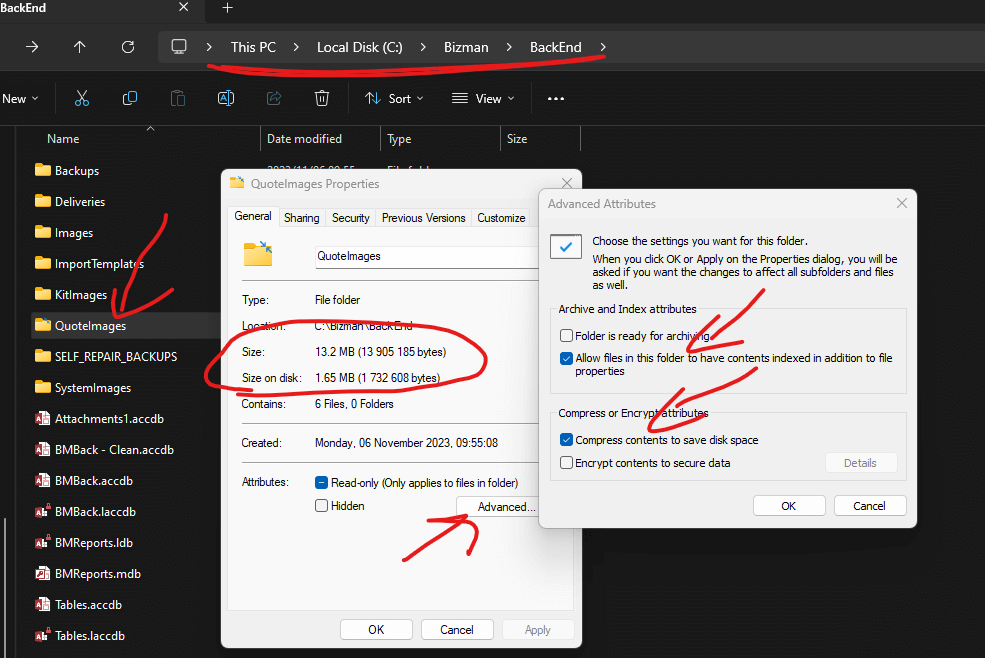Advanced Guides
Performance Considerations
This guide highlights the significant impact of the user's environment—comprising devices and network infrastructure—on Bizman's software performance. It is designed to detail the external and internal elements that can influence performance, emphasizing the pivotal role of the environment in which the software operates. Additionally, it will cover essential adjustments within Bizman's settings that may affect performance, alongside providing general maintenance tips and performance evaluation strategies.
Your Infrastructure
Bizman's performance is influenced by the capability and condition of your devices, as well as the environment in which it operates.
Performance-Critical PC Components
- Central Processing Unit (CPU)
- Opt for a powerful CPU to enhance performance, focusing on higher clock speeds. An 8th Generation Intel Core i3 or superior model is recommended.
- Random Access Memory (RAM)
- A minimum of 8GB RAM is essential, with 16GB recommended for Remote Desktop Protocol (RDP) applications.
- Storage
- Utilizing NVMe or SSD storage is strongly advised for significant performance improvements.
- Graphics Processing Unit (GPU)
- A dedicated GPU is not mandatory for this configuration.
Disk Space...
Ensure enough disk space for optimal performance. Limited space can slow down your PC and cause errors in applications like Bizman.
Standalone Performance
In a standalone configuration, both the frontend and backend of Bizman are hosted on a single computer, meaning its performance is directly tied to the computer's specifications. Network performance has no impact in this setup.
Networked Performance
In a networked setup, Bizman's performance is influenced by the quality and speed of the network connection, as it operates across multiple devices connected to the network. The individual performance of each device also contributes to the overall system efficiency. If there is a slow PC or a network segment experiencing delays, it can act as a bottleneck, adversely affecting the performance of the entire group.
RDP Server Performance
In the case of using Bizman on an RDP (Remote Desktop Protocol) Server, the performance is primarily determined by the server's specifications and capacity. The capabilities of individual PCs or the network's performance have minimal impact, as the computational load is centralized on the server.
When you use Bizman through an RDP (Remote Desktop) Server, how well it works depends mainly on the power of the server itself. This means that the speed or age of your own computers, or how fast your internet is, doesn't really change how well Bizman runs. Think of the server as doing all the heavy lifting for you.
Network
Your network is your INTERNAL network (the connection between computers) not your internet. In short, we highly recommend using ethernet cables and not using WiFi.
Wifi Vs Ethernet
When connecting devices in a Local Area Network (LAN) to use Bizman, choosing between WiFi and Ethernet can significantly affect your experience.
Ethernet (Highly Recommended): Ethernet connections involve using cables to connect your devices directly to the network. This method is highly recommended for its reliability and speed. With Ethernet, data travels faster and more securely, making it ideal for ensuring Bizman runs smoothly without interruptions.
WiFi: While WiFi offers the convenience of wireless connectivity, it has limitations compared to Ethernet, especially in bandwidth and stability. WiFi operates within a single collision domain, meaning all devices share the same bandwidth. This can lead to congestion, especially in networks with many devices, causing "micro drops" or brief losses in connection that may disrupt your use of Bizman. Additionally, WiFi's shared nature makes it more susceptible to interference and bandwidth issues, potentially leading to slower performance and a less reliable connection.
For the best performance and a more stable experience with Bizman, an Ethernet connection is strongly recommended over WiFi. Ethernet helps avoid the bandwidth limitations and connection drops that can occur in busy or crowded WiFi networks, ensuring a smoother and more reliable operation.
Bizman Structure
Gaining insight into the components of Bizman will enhance your comprehension of its internal workings.
Frontend
The frontend refers to the visible part of the app, including the screens, buttons, and reports you interact with. This layer doesn't store any data; it's purely for interaction. You can remove or replace it without affecting the underlying data or system functionality.
It is C:\Bizman\BMFront.accdr
Backend
The backend serves as the database, acting as the repository for all critical data, including licenses, quotes, materials, and pricing. It securely houses EVERY piece of valuable information necessary for the application's operation. Safeguarding this database is essential to prevent data loss.
It is C:\Bizman\Backend\BMBack.accdb.
Backend on YOUR pc
We do not store your backend, it runs on your pc or server. If you lose your database we can't restore your Bizman!
Runtime
The runtime environment for Bizman is powered by Microsoft Access Runtime, available in both 32-bit and 64-bit versions. This environment is where Bizman operates. If you can open Bizman, it indicates that the runtime is functioning correctly.
Bizman Performance Checks
These items are specific to Bizman and should be reviewed if experiencing slow performance, as issues with them could be the cause.
Frontend Issues
The frontend may experience corruption due to crashes, often caused by sudden power outages. To address issues with the frontend, you can easily restore it by selecting the RENEW FRONTEND option.
To do this, go to System Admin and choose Renew Frontend.
This action will replace your current frontend with a completely new version, effectively resolving any corruption issues.
Database Size
Maintaining the database size around 1GB or less is advisable for optimal performance. Currently, the maximum size limit is 2GB, and nearing this limit may lead to performance degradation. This year, we plan to upgrade Bizman's backend, which will significantly increase the storage capacity by up to five times, alleviating concerns related to reaching the current size limit.
Database Health
The health of your database is determined by its Indexes, Relationships, and the presence of any Compaction Errors.
To check the health of your database, go to System Admin, select Updates and Revisions, and then choose DB Health.
Upon accessing this area, any compaction errors will be immediately displayed.
Click on "Repair Main Project Working Indexes" and make a note of, or report, any problems encountered.
Then, click on "Repair/Check Relationships" and similarly note or report any issues that arise.
Frequent Backups
System Admin -> Backup & Service Database
Backups (created by the Bizman app) are a critical component of maintaining the integrity and performance of your database. They serve a dual purpose: firstly, backups create a reliable rollback point, allowing you to restore your database to a previous state in case of corruption or other data loss scenarios. This safety net is invaluable for protecting your data against unforeseen events or errors that may compromise your database's integrity.
Secondly, the process of creating a backup also includes servicing the database through compacting and repairing operations. These procedures are essential for optimizing database performance and health. Compacting the database reduces file size by eliminating unused space, which can result from deleted records or temporary data. Repairing the database involves checking for and correcting any inconsistencies or errors in the database file, ensuring that your data remains accurate and accessible.
By routinely performing backups, you not only safeguard your data against potential loss but also contribute to the ongoing maintenance and efficiency of your database. This preventive measure ensures that your database remains robust, reliable, and performs at its best, supporting the smooth operation of your system without disruption.
Do daily backups!
Backups safeguard your data by providing a restore point in case of corruption and improve database health by compacting and repairing it.
Network Vs RDP
Operating Bizman on a network implies that the network's performance directly affects Bizman's functionality. WiFi connections, in particular, can significantly hinder performance due to their inherent instability and lower bandwidth compared to wired connections. Additionally, having slower PCs on the network can further reduce the overall efficiency of the group, as each device's performance contributes to the network's collective operation.
Migrating to a Remote Desktop Protocol (RDP) setup offers a strategic solution to these challenges. By shifting to RDP, the dependency on individual PCs and the network's performance is greatly minimized. In an RDP environment, the RDP server handles all the processing work, effectively isolating the system from the limitations of slower PCs and fluctuating network conditions. This setup ensures that Bizman operates smoothly, as the processing load is centralized, allowing for a more stable and reliable performance regardless of the individual network connections or the capabilities of the client PCs. Thus, migrating to RDP can significantly enhance Bizman's operational efficiency by removing the variable impacts of PC and network performance from the equation, focusing solely on the processing power of the RDP server.
CPU Affinity
CPU Affinity is how applications are spread over multiple CPU cores.. Bizman manages this dynamically, but on some systems they actually perform very slowly when dynamic CPU affinity management is turned on. This is due to different operation systems and cpu configurations.
See image below, have a look what your settings are (if they are TICKED or UNTICKED), and then try change it... If they are all TICKED (default), then try untick everything except BACKUP and SERVICE DB (and maybe leave all other affinity usage ticked, but could experiment with that off), then go test. This has been known to have substantial impacts on performance for different systems.
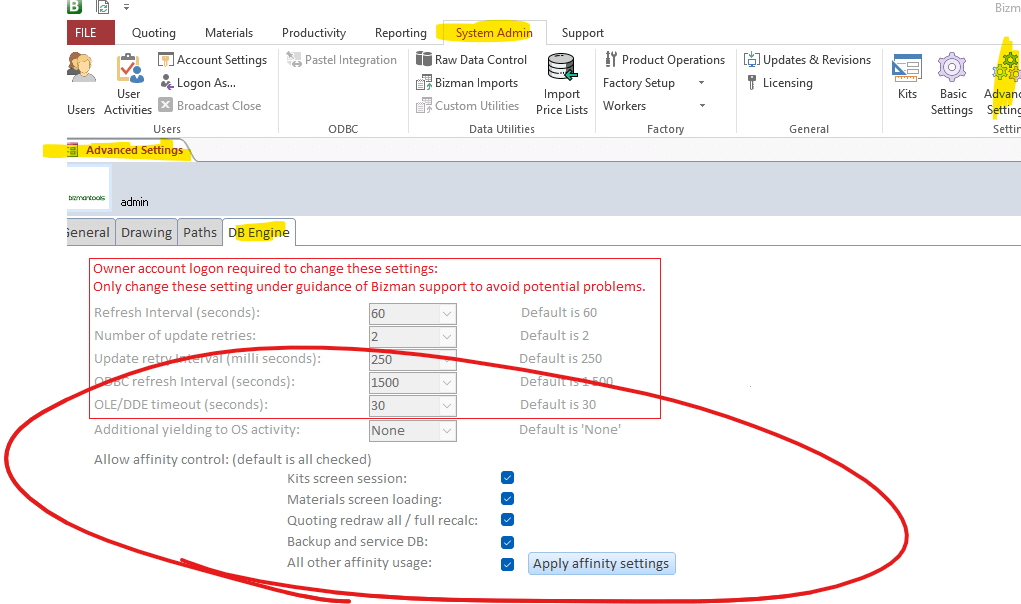
Quote Image folder
The drawing screen in Bizman references the quote image folder, and if this folder becomes excessively large, it can hinder the speed at which drawings are saved. It is advisable to maintain the folder's size at approximately 20GB. While it's not uncommon for the folder size to exceed 100GB or even more, which can still be manageable, minimizing its size as much as possible is recommended for optimal performance. Reducing the folder size can help ensure quicker saving times for your drawings.