Advanced Guides
Adding Suppliers
Integrating a custom supplier into your Bizman involves two main steps:
While you can manually enter each material through the Materials screen by completing all required fields, a more efficient approach is to use the Supplier Code Equivalent feature.
This tool allows you to link your supplier’s codes with existing materials in Bizman, particularly useful for functional equivalents. (materials that are basically the same between suppliers)
Once the supplier’s materials are loaded, you can export the associated price list, update it with your supplier’s pricing, and then reimport it to ensure accurate and up-to-date pricing within your system.
Before you begin...
Make sure bizman is installed, and you have loaded at least 1 of the preferred suppliers. See image below: System Admin -> Installed suppliers
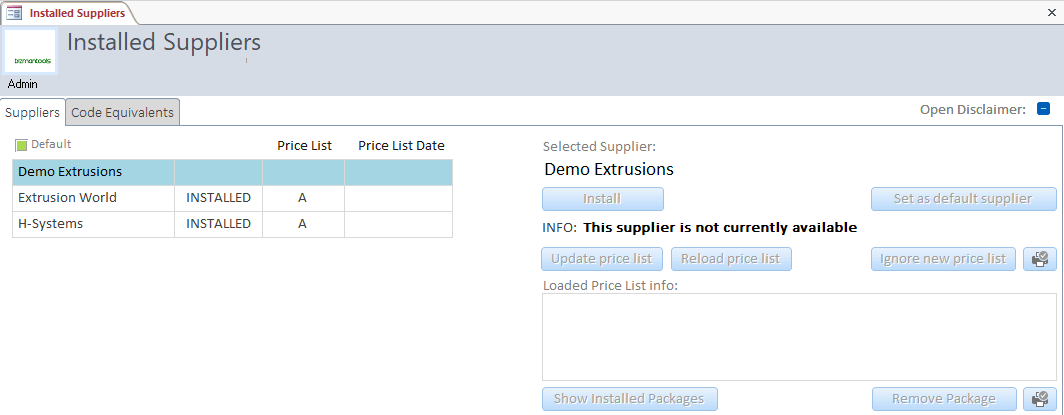
Load Raw Materials
The best way to load functional equivalents (generic profiles) is to use the supplier code equivalents
System Admin -> Installed Suppliers -> Code Equivalents
Supplier Code Equivalents
If this is your first time using Supplier Code Equivalents, ensure you click the Update to Latest button located at the bottom left of the Supplier Code Equivalent screen. This action will overwrite the existing table and provide you with the most recent version, establishing an up-to-date starting point for managing your supplier codes.
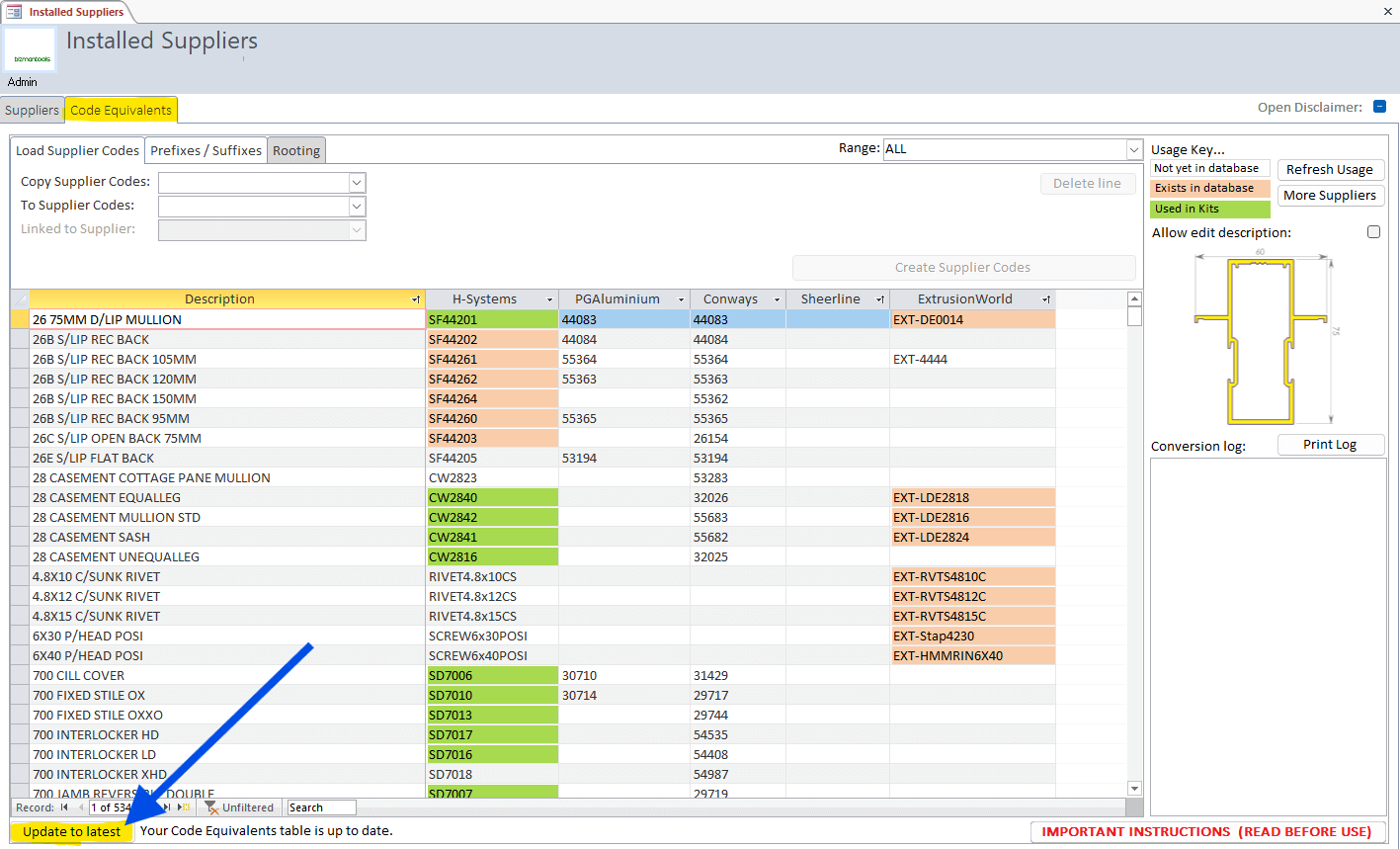
Steps as follows:
- If your supplier is not listed, press `More Suppliers' top right.
- Add supplier name to the list and close the popup window.
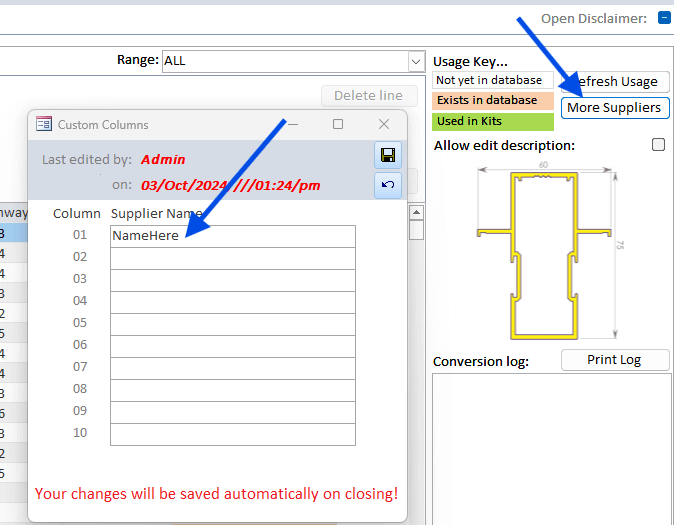
- Optionally filter by
Rangeif you want to tackle this system by system.

- Start adding YOUR codes under your newely created supplier against the materials that already exist (where they are equivalent materials)
You can copy a column of codes
NB!: If your codes are based on another supplier you can simply copy those codes as a starting point. See Copy code column...
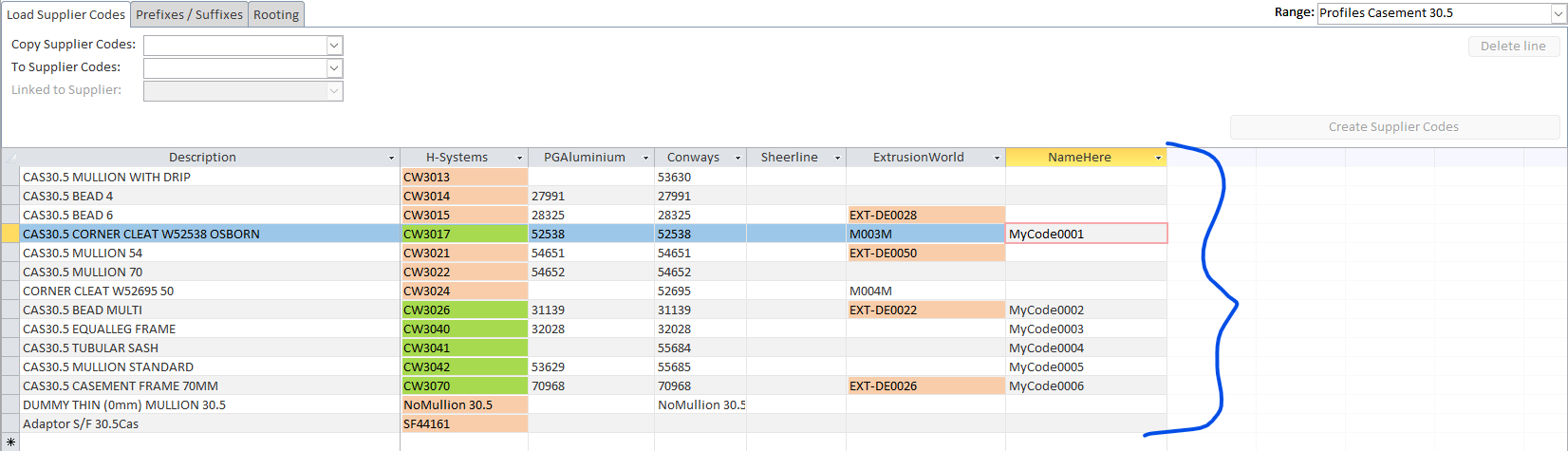
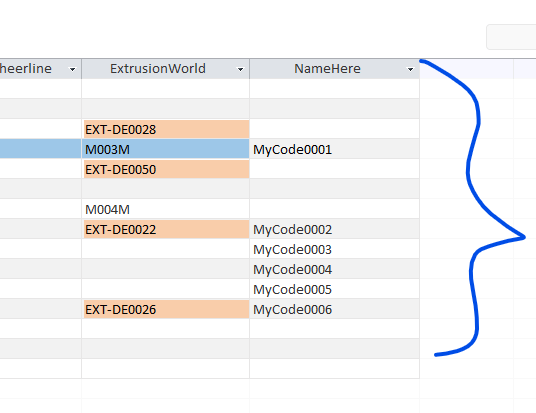
Green = used in KITS
Raw materials highlighed GREEN are currently used in KITS and so are important to have an equivalent code.
- Load the codes
- Select
Copy Supplier Codefor the supplier that's already in the system, - then select
To Supplier Codesfor the supplier you want to add. - Press Copy <supplier> as <new supplier> button
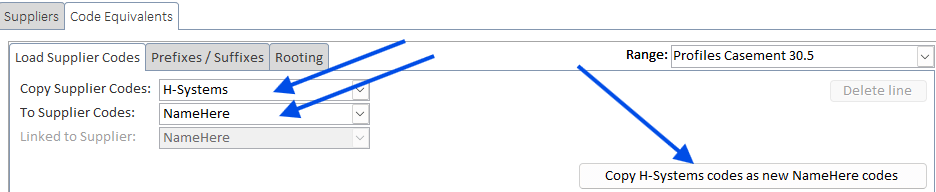
Congrats! New codes loaded
You now have a new supplier with raw materials loaded, these are based on existing materials. So the next step is to change their prices and optionally change any details! (e.g Inertia)
Copying a column
Highlight the column you want to copy and press CTRL + C 
Highlight the column you want to paste into and press CTRL + V 
Prefixes
You can add or remove prefixes or suffixes to your codes to help distinguish them, especially when copying existing codes. This feature simplifies code management and organization. For example, you can add a 'w' prefix to Sheerline codes to differentiate them.
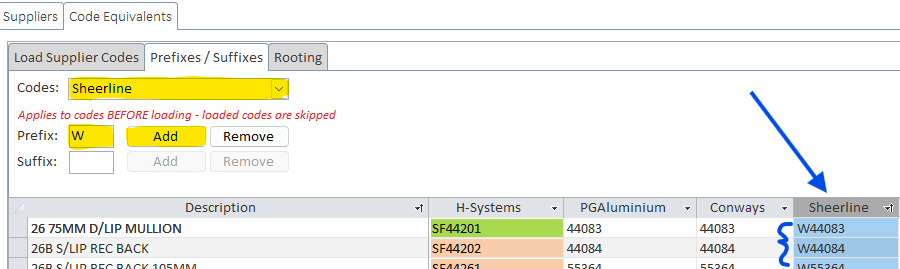
Rooting
Use the rooting system to setup your Root Master, these will be your MAIN codes, used in your kits and throughout the software. You can have different Quote and Buy preferences set to allow Bizman to automatically swap out codes from one supplier to another.
Swapping Suppliers in Projects
You can also swap out suppliers for specific quote projects!
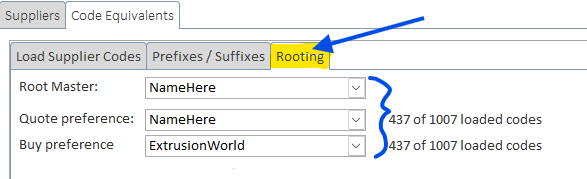
Additional Work
After loading the raw materials, they will exactly match the codes you copied. Although the materials are functional equivalents, it's important to ensure all their details are accurate. Take the time to review the material list and update or correct any specifics like material length, inertia, and other relevant information to maintain accuracy.
Check Inertia: 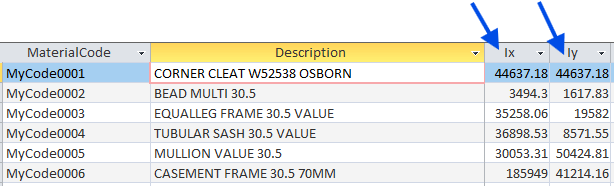
Also you can toggle view to inspect 1 raw material at a time: 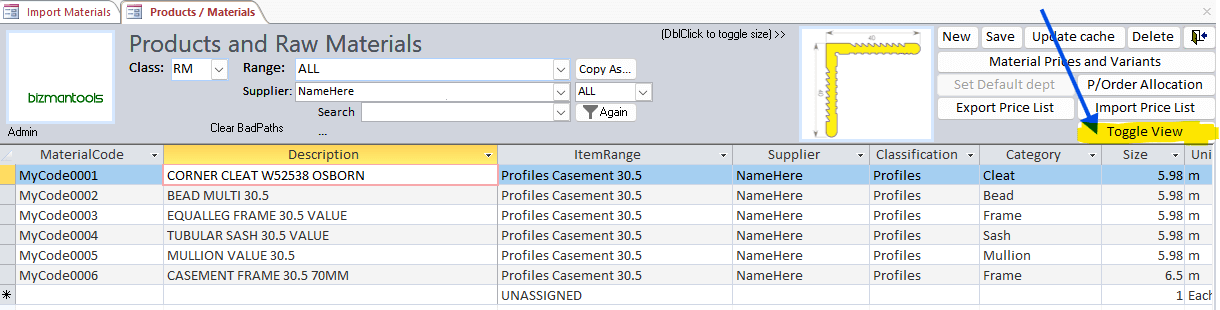
Toggle View: 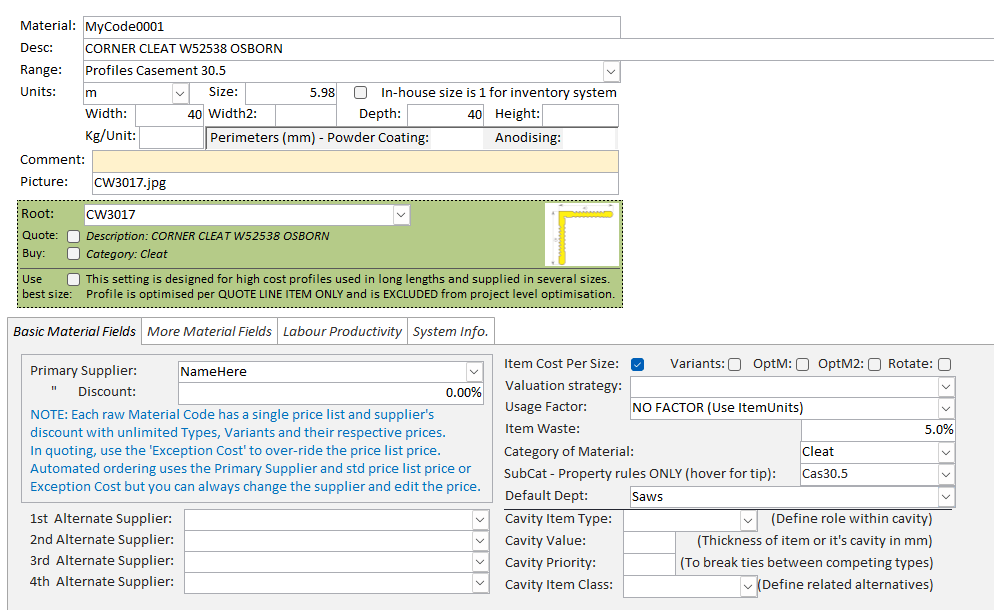
Add prices
Materials -> Raw Materials
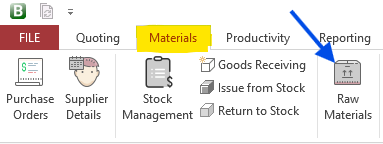
After you've loaded the materials into Bizman, you can filter them to separate profiles from hardware. Next, export the price list to Excel to make any necessary adjustments or updates. Once you've made your changes, import the updated price list back into Bizman to apply them.
Filtering
It's crucial to start by filtering your materials into either profiles or hardware because they require different price list import formats. While you can technically process multiple suppliers at once, it's usually best to also filter by supplier to keep everything organized and manageable.
Export Price list
On the right of the screen press Export Price list.
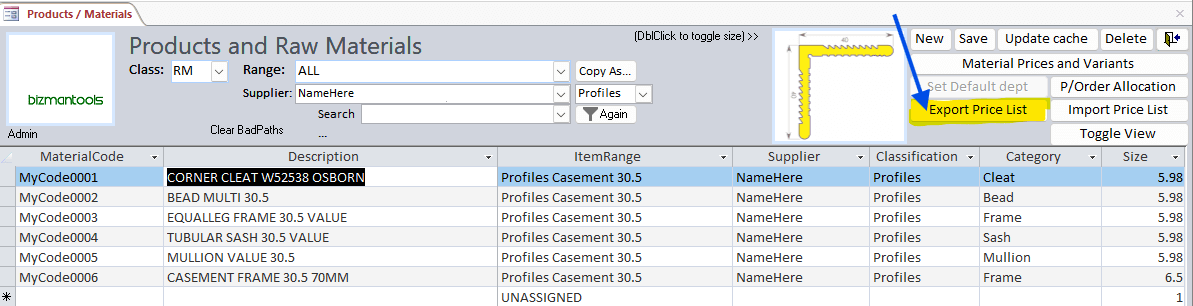
The resulting spreadsheet:

Colours
While you can edit Material TYPES/Colours on the spreadsheet, we strongly advise that you stick to the pre-existing conventional colours provided. Creating different versions of the same colour can lead to issues, as the app treats each variation as a separate code. To ensure smooth operation across multiple suppliers and to avoid complications, use of the standard colour names is essential.
Import Price list
Once you've modified the prices on the excel spreadsheet. You are ready to import them.
On the raw material screen, press the IMPORT Price list button.
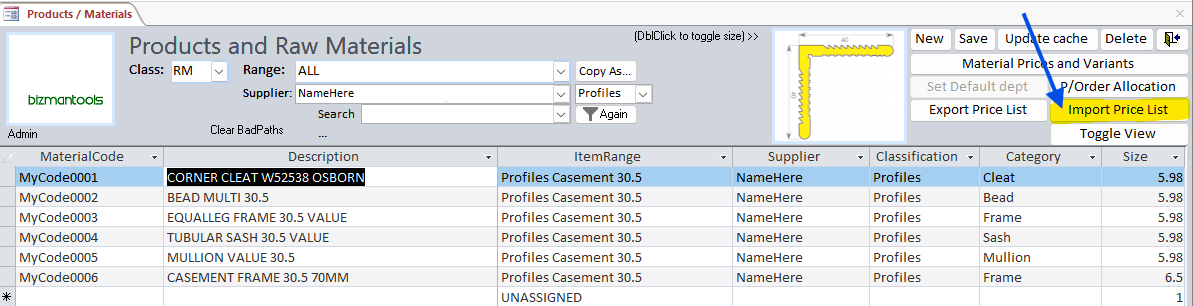
That will open the Import Materials/Price List screen
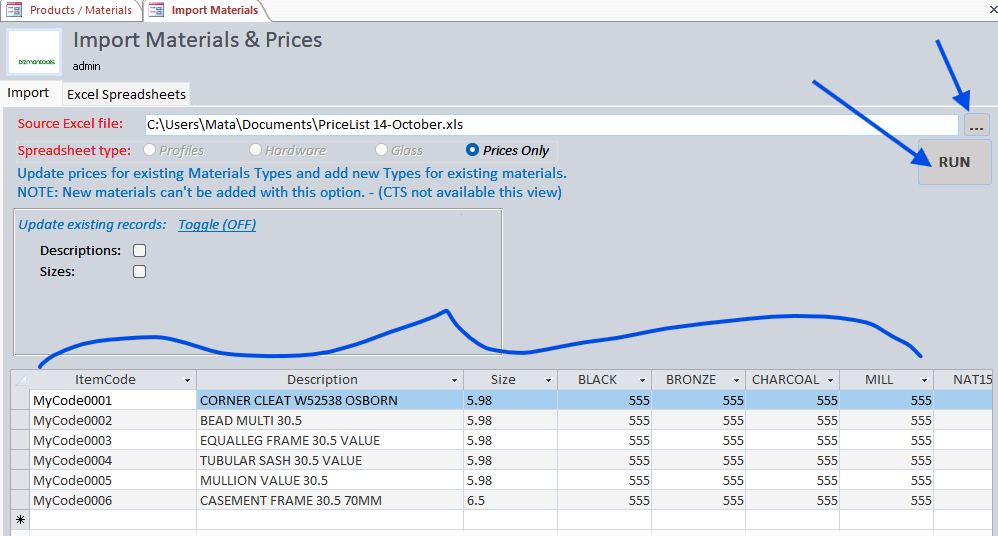
Press the "..." button to open a file browser and locate the pricelist.
Inspect the pricelist in the viewer window below.
If it looks good, then press RUN!
Prices Updated!
Congrats, you've now updated your prices!
Check it out:
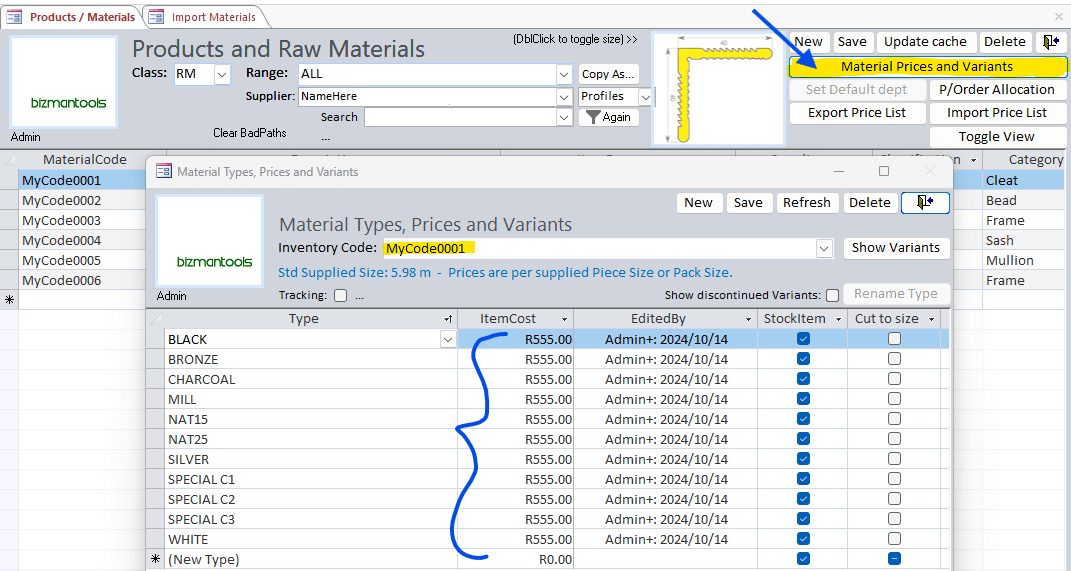
Attention Aluminium Stockists
By following the same simple steps outlined for end users, you can help us create a customized supplier package tailored just for you. After you've completed the process, we'll collect a copy of your database to build this package.
What's the advantage for your clients? They won't need to go through these steps themselves. Instead, they can effortlessly import your product codes and pricelists directly into their existing Bizman installations with just one click. This seamless integration saves them time and makes it easier and faster for Bizman users to purchase from you.
By simplifying the buying process for your clients, you not only enhance their satisfaction but also encourage them to choose you as their preferred supplier. Let's work together to make purchasing as convenient as possible for your customers—and boost your sales in the process!
Additional Details
Email [email protected] for additional info regarding this.